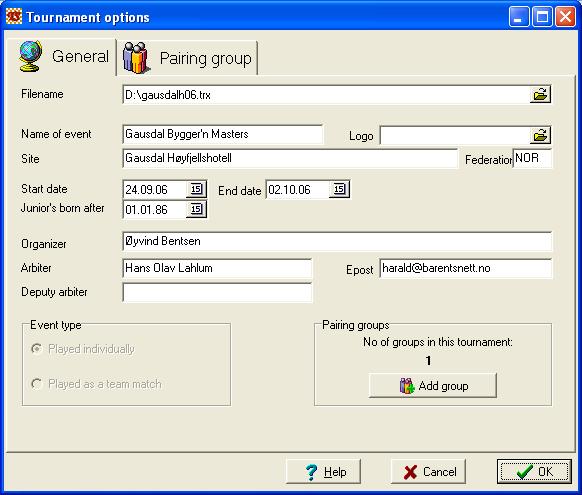
When creating new turnaments, and when you select Tournament options from the Options - menu, you will be taken to the Tournament options screen. Here, you define the tournament's name, groups, pairing, no of rounds etc.
Most of the fields on this screen are obvious, but below is nevertheless a description of them.
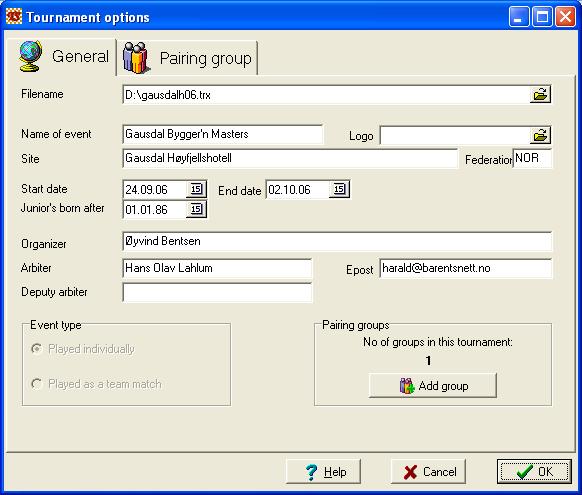
Under this folder you will find settings concerning the entire event, i.e. common to all pairing groups.
Filename
This is the name and folder used by your computer to save the tournament to disc. It is also the name you use later to retrieve the file when you want to work with this tournament again. TS will by default save all tournaments to the folder "events" below the program's main folder.
Name of event
Used in most reports and when reporting to the federation.
Logo
You may select a picture file (JPG or BMP) with your club's or your tournament's logo. This will be included in the heading of most reports.
Start/End date
These dates are important whe sending rating reports, to enable the tournaments to be calculated i the correct order.
Junior's born after
This field is used in rating calculations, because sometimes special rules applies to junior players og to pure junior tournaments.
Arbiter / email
For automatic federation reporting to work, both these fields must be filled in. The email addreses will be used as sender adderss when TournamentService sends the report.
Event type
This is where you decide if this is an "ordinary" individual event, or a team match. If you select team match here, each pairing group will have TWO windows in the main screen: In addition to the regular window with the individual players, there will also be a window showing a team view, where you enter the team names, board-numbering etc.
Pairing groups
when the event is to be played in more than one paring group, you may use the "add group" button to create new groups as needed. It's a good idea to create one group at the time, and define all group settings (such as pairing system, rounds, ranking, time controls etc). When you create the next group, the new group will inherit all these details for the previous group you created, minimizing your work.
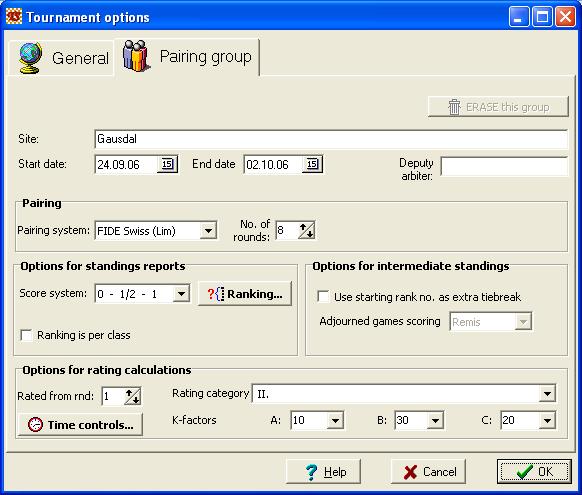
If the tournament is played in more than one pairing group, there will be one of these folders per group. This enables you to define different playing systems for each group. Thus, the folllowing fields are per group:
Pairing system
In this field you select the rule set used when pairing players. Many popular local and international pairing systems are supported in TournamentService. See Swiss pairing, Round robin pairing, Monrad pairing and Cup pairing.
No of rounds
Enter the number of rounds in this pairing group. For swiss- and monrad- type tournaments it is important to enter the correct numbere here as special rules apply when pairing the last round. If you have selected one of the round-robin pairing system, this field is not visible or neccesary. For the "Konrad" pairing system you will also be allowed to select how many times the same two players may meet.
Score system
You can select from a number of different scoring schemes, used when calculating the score sum. For team events, this is the scoring system for the team matches - the individual score in a team match is always calculated using the 0-1/2-1 system.
Ranking
This opens a new screen where you can specify the criterias for sorting and ranking, and the tiebreaks used when printing the standings report.
Ranking is per class
A checkmark in this field means that the ranking numbers on the standings report, applies WITHIN EACH CLASS. So, if you have 3 classes playing in the same group, there will be 3 players on the first place and so on. You define classes simply by entering a class name in each player's class field.
Use Starting rank no as extra tiebreak
Check this if you want players with equal score and tiebreaks to be separated by their start no on the standings report. This can be useful early in the tournament to avoid having a lot of players sharing the same place, because otherwise the +/- table wil be difficult to read.
This is where you specify the basis for rating calculations. K-factors will be set automatcally when you select Rating category.
Rated from rnd
This field can be used i tournaments where, for example, the two first rounds is played as blitz or rapid chess, and hence shall not be included in the rating calculations or reports. In this example you would enter 3 in this field.
As an alternative to the above you may instead click this button and specify in detail, round by round, the time controls used and if the round qualifies for rating calculations or not.. In the screen shown to the right, we have chosen "each round is specified separately". We will therefore get one folder tab for each of the tournament's rounds, to specify the time controls and date.
The fields in bold are part of the basis for calculating the maximum tid consumption for the entire game, see the different field's hints,
To simplify the data entry, you may select one of the common suggestions from the list instead of specifying time controls manually.
This information is used for rating reporting.